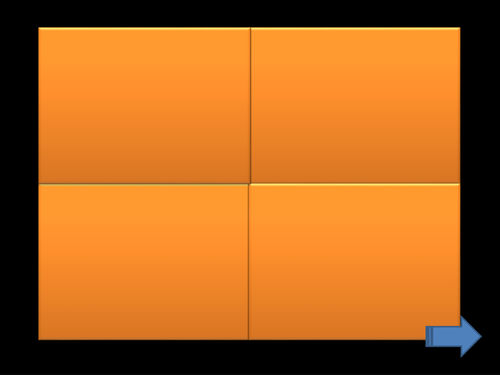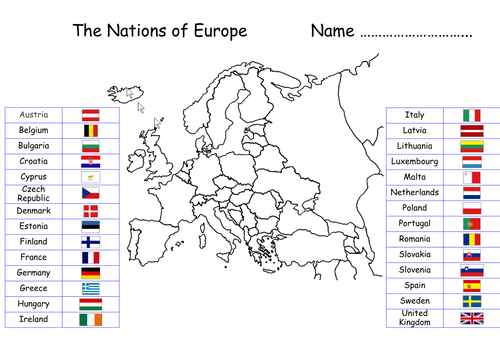37Uploads
20k+Views
2k+Downloads
All resources

Hidden letters activity for the IWB or class computer - Phonics Phase 2-5
Each slide has a letter/grapheme hidden behind four panels which dissolve when they are clicked on.
Can be displayed on IWB for group activity or Desktop/Laptop for more independent learning
The graphemes are in UK phonics phase order.
Phase 2 - s, a, t, p, i, n, m, d, g,o,c,k, ck,e,u,r, h, b, f, ff, l, ll, ss
Phase 3 - j, v, w, x, y, z, zz, qu, ch, sh ,th , ng, ai ee, oa, oo, ar, or, ur, ow, oi, er, igh, ear, air, ure
Phase 4 - st, nd, mp, nt, nk, ft, sk, lt, lp, lf, lk, pt, xt, tr, dr, gr, cr, br, fr, bl, fl, gl, pl, cl
Phase 5 - ay, ou, ie, ea, oy, ir, ue, aw, ew, oe, au, ey, wh, ph, a-e, e-e, i-e, o-e, u-e
Slides can be easily rearranged to extend challenge and reuse resource as a game/team quiz/ starter or independent activity.
Children begin to predict while only seeing 1/4 of the grapheme thus truly embedding their grapheme recognition and speed recall.
Great fun way to learn with young readers.

Minecraft Phonics Posters/flashcards - editable
Minecraft - you may have heard of it, it's "a thing".
Minecraft phonics. Letters a-z and a corresponding Minecraft term to accompany them.
Images and words which will excite your students while still helping them learn the phonetic sounds and formation of all 26 letters.
a - apple, b - bricks, c - cake, d - door, e - enchantment table, f - furnace
g - glow stone, h - hopper, i - iron bars, j - jack o'Lantern, k - kitten, l - lever
m - minecart, n - nether portal, o - obsidian, p - piston, q - quartz stairs
r - redstone torch, s - sign, t - tripwire, u - update, v- vines, w - water, x - xbox, y - yellow wool, z - zombie pigman!
Fully editable for you to adapt and fit to your students!

CVC writing phonics excercise
5 x sheets to help learn simple CVC spelling patterns
1 x Smart Notebook with the CVC words on to display on an IWB
Each sheet looking at a particular vowel in CVC words.
Children asked to complete the three words and then think of (draw and write) their own word with the vowel in the middle.
A - cat, tap, pan
E - net, ten, hen
I - dig, pin, bin
O - dog, mop, pot
U - hut, duck, sun

Scratch Jr - 2024 Summer Olympic Projects
Great summer resource for 2024
Creating Scratch Jr animations to learn as you learn about and explore Olympic vents is a great cross curricular activity.
Scratch Jr’s interface is ideal for young students, as it allows them to learn basic programming concepts through colorful blocks and simple animations.
Create animated simulations of the following sports
Relay race
Swimming
Sailing
Archery
Hurdles
Gymnastics
Football (Soccer) Penalty and Passing
Basketball
Cycling
This resource introduces the following fundamental programming concepts.
Sequencing
Loops
Events
Conditionals
Parallelism
Testing and Debugging
Each tutorial has clear and concise, child friendly instructions, graphical guidance and example block sequences so students can feel confident making their own coded animations.
By following these tutorials students will be able to sequence commands and events to create fun animations, practice new language as they describe what is happening and write their own innovations too!
Many of these ideas and concepts are transferable so children can begin to develop animations of their own, reflecting their own favourite activities, hobbies and sports.

ScratchJr - Student Project Planning Sheets
50 pages - 10 differentiated project ideas - plus blank sheets for your own projects.
These differentiated project planning sheets, offer 2, 3 and 4 scene boxes plus many topic ideas and all the ScratchJr blocks to plan with. Prepared on A4 sheets to give students a organised space to plan their own Scratch Jr projects on paper before building them with the device.
Planning and explaining the code, before building, is a great process for developing fluency and confidence with Scratch Jr, and programming in general. Equally, once students have built something they are proud of, recording the process to teach peers is a great review of their learning. This reflective process can really open up quality discussions and opportunities for children to explain their thinking and record their learning.
ScratchJr serves as a beginner’s coding language, empowering children between the ages of 5 and 7 to craft their own captivating stories and animations. By simply connecting graphical programming blocks, kids can bring characters to life, making them move, speak, dance, and interact. With the paint editor, children can customize characters, incorporating their unique voices, sounds, and even personal photos. The programming blocks serve as the magic wand, enabling children to animate their characters and unleash their imagination.
ScratchJr is available free from the Apple and Android stores,plus on desktops using the GitHub site.
Great starter projects can be found by searching for ScrathJr’s own site too, to help students learn what the blocks can do.

Minecraft Phonics - a-z
Minecraft - you may have heard of it, it's "a thing".
Here is the first set of Minecraft phonics. Letters a-z and a corresponding minecraft term to accompany them.
Images and words which will excite your students while still helping them learn the phonetic sounds and formation of all 26 letters.
a - apple, b - bricks, c - cake, d - door, e - enchantment table, f - furnace
g - glow stone, h - hopper, i - iron bars, j - jack o'Lantern, k - kitten, l - lever
m - minecart, n - nether portal, o - obsidian, p - piston, q - quartz stairs
r - redstone torch, s - sign, t - tripwire, u - update, v- vines, w - water, x - xbox, y - yellow wool, z - zombie pigman!
Fully editable for you to adapt and fit to your students!

Scratch Jr. - Decoding Challenges - Differentiated Challenges
Scratch Jr. Assessment Activity Worksheets which challenge your students to decode simple Scratch Jr. Scripts by either drawing or writing what they think will happen.
18 scenarios in each set plus example answers and blank templates for students to design their own.
Combine literacy learning and sequencing language with logic and reasoning to improve your students understanding of computer coding and give them chances to practice how to explain a sequence of events or commands.
Differentiated for all abilities, covering
Sequencing
Logic
Green Flag, finger tap and bump triggers
Movement
Speed control
Loops and repeats
Size effects
Appearance - Hide and show
Messages
Sound
Linear and Parallel progression

Scratch Jr - Matching Excercises (4 Differentiated Sets)
These A4 vocabulary and command block matching excercise give students an opportunity to familiarise themselves with the Scratch Jr blocks, their names and their functions.
These differentiated worksheets, offer matching task, with icon and name, icon and function, opposites, icon only, name only, and function only alternatives, plus editable blank pages so you can create cut and paste activities too. Using these as a whole class on in smaller groups can really open up quality discussions and opportunities for children to explain their thinking and record their learning.
Scratch Jr serves as a beginner’s coding language, empowering children between the ages of 5 and 7 to craft their own captivating stories and animations. By simply connecting graphical programming blocks, kids can bring characters to life, making them move, speak, dance, and interact. With the paint editor, children can customize characters, incorporating their unique voices, sounds, and even personal photos. The programming blocks serve as the magic wand, enabling children to animate their characters and unleash their imagination.
ScratchJr is available free from the Apple and Android stores, plus on desktops using the GitHub site.
Great starter projects can be found on the ScratchJr Site for free help showing students what the blocks can do.

Maps with labels, Continents, Oceans, European Union and UK
Three maps with labels for students to attach.
Map 1 - World map with continents and ocean labels to link.
Atlantic, Arctic Pacific, Indian, Southern
Antarctic, North America, South America, Africa, Australasia, Europe, Asia
Map 2 - European map with all EU countries and their flags to link.
Austria, Belgium, Bulgaria, Croatia, Republic of Cyprus, Czech Republic, Denmark, Estonia, Finland, France, Germany, Greece, Hungary, Ireland, Italy, Latvia, Lithuania, Luxembourg, Malta, Netherlands, Poland, Portugal, Romania, Slovakia, Slovenia, Spain, Sweden and the UK.
Map 3 - United Kingdom map with four nations, flags and names to link.
Scotland, England, Wales and Northern Ireland.

118 SciFi - Quick write images, writing pages and lesson guidance
This quick write activity not only helps students practice their writing skills but also stimulates their imagination, setting the stage for more elaborate creative writing projects in the future.
118 stunning images to choose from.
Inspirational story starts, prompts and worksheets.

150 - Fantasy quick write prompts
This quick write activity not only helps students practice their writing skills but also stimulates their imagination, setting the stage for more elaborate creative writing projects in the future.
150 Fantasy settings to choose from.
Lesson Guidance
Question prompts and planning

Inside the machine - Identify and label the parts of digital devices - Computing Unplugged
New and Updated for 2024
Resources Added:
Labeling activites for many modern devices including, Laptops, Desktops, iPads, iPhone, Smart Watches, Consoles (PS1, PS5 and Nintendo Switch), Controllers, VR Headset and Magic Mouse.
Keyword activities for learning, discussion and recall
Presentation to introduce main common components and what they do
Crossword and Word Search review resources
Write your own clue opportunities for Crossword Puzzles
Students are invited to look at the parts of modern digital devices and identify and name the main components they find plus discuss the similarities and differences inside evolving technology design.
**Components identified include **
Battery/Power supplies, Input devices (keyboard/Mouse/Pen), RAM, Storage (HDD/SSD), Motherboard (CPU/ GPU), Casing, Heat Sinks, Fans, Sensors, Ports, and more
How to use these resources
Each type of activity plays a crucial role in reinforcing understanding and retention of the keywords.
Whole Class Learning
Introduce each component and its function using the presentation provided. Encourage students to ask questions and relate the components to devices they use.
Show-and-Tell:
Use real-life components like a RAM card, hard drive, or a dismantled old computer or tablet. This hands-on view will help cement their understanding of where these components might be found and their physical appearance.
Matching Games: Students match component names with their functions and pictures displayed on the board. This can be done using sticky notes or digital drag-and-drop tools if using interactive whiteboard software.
Paired Work
Flashcard Creation:
Children create flashcards for each component to encourage discussion and deeper understanding.
Role-Play and guessing games: Pairs of students can choose a component and prepare a short role-play that explains their component’s function.
For example, one student could be the CPU and another could be the RAM, demonstrating how they interact within the device.
Quiz Each Other/20 Questions: Students can quiz each other trying to guess/find out the correct component.
Solo Recall
Labeling Exercise: All students try to label the parts using the keywords they have learned.
Crossword Puzzle: Create crosswords and the clues based on the functions of each component to help remember the terminology and functions.
Short Answer Quiz: Conduct a short quiz where students write the function of each component. This can help teachers assess individual understanding and retention of the keywords.
Make their own presentation about the 5 most important components in a digital device - ie - HDD, CPU, GPU, RAM and Sound Card.

Makecode Arcade Coding Guide 3 - The Legend of Esmarelda - RPG
This is a complete guide for students to create their own “Legend of Esmerelda” simple RPG game using Makecode Arcade. Made to support a hands-on approach to coding, problem-solving, and creativity in game design. Students and teachers are guided through sign up, code exploration and game creation, learning key coding concepts as they gradually build their own working game. Each lesson focuses on small standalone game elements that can be explored, built and tested in a 30-60 minute session.
By using the PRIMM method (Predict/Run/Investigate/Make/Modify) students will deepen their understanding, learn to use key coding vocabulary and apply concepts as they build depth into their own games.
This scaffolded process will reward them with, not only their own working game, but a solid understanding of fundamental coding concepts and how to apply them in program development.
Includes:
Introduction to using Makecode in schools - Sign up and class management
Skills Review Pre and Post reflection
Step by Step game making guide - with detailed images and explanations
PRIMM - Resources for Predict/Run/Investigate/Make/Modify stages of study
Keywords - Definition matching exercises, Word Searches and Crossword activities to support the learning of new language
Innovation planning pages - for planning changes and improvements
Debugging Resources - play testing feedback forms
Asset Creation Guidance - How to use Makecode image editor and media tools
Flowcharts, Explanation and Project Planning resources
Review pages for WWW / EBI (What went well / Even better if…) reflections.
Support your students as they make their own exciting arcade games.
PRIMM - teaching technique
Predict - Run - Investigate - Make - Modify
Throughout the series of activities, students are encouraged to innovate and iterate on the game design, predict outcomes based on code snippets, run the program to verify predictions, and investigate the effects of code modifications. The process highlights the importance of understanding game mechanics like tilemaps, in game variables, player interactions, and scoring mechanisms.
The Legend of Esmerelda
This game provides an engaging and dynamic experience where players must explore maps and battle against ghosts on their way to finding the treasure.
Coding Concepts
Commands
Sequencing - Events
Sprites - Player, Enemy and Projectile
Theme Music
Tiles and Tilemaps
Projectiles with direction variables
Movement (Velocity X and Velocity Y)
Countdown Events
Overlap Conditional Rules
If … then, Else if … else, decisions
Variables (Direction, Lives, Points, Time)
Game Over Event
Bundle

Scratch Jr - Command matching, Planners, Debugging Worksheets and Class Decorations
Elevate your coding lessons with young learners using these great resources.
Scratch Jr Classroom decorations (Banner, Bunting
Scratch Jr - Cut out tiles and flashcards
Scratch Jr - Matching games and worksheets
Scratch Jr - Coding Sequence and Explanation Activities
Scratch Jr Project Planning Sheets
Scratch Jr Project Reflection Sheets
Scratch Jr Debugging Challenges
Bonus Activity
Beebot prompt cards
All resources at a 59% discount when bought together in this bundle!

Makecode Arcade - Coding Guide #2 - Arrakis Spice Harvesting Game
This is a complete guide for students to create their own “Arrakis Spice Harvester” game using Makecode Arcade. Made to support a hands-on approach to coding, problem-solving, and creativity in game design. Students and teachers are guided through exploration and creation learning key coding concepts as they gradually build their own working game. Each lesson focuses on small standalone game elements that can be explored, built and tested in a 30-60 minute session.
By using the PRIMM method (Predict/Run/Investigate/Make/Modify) students will deepen their understanding, learn to use key coding vocabulary and apply concepts as they build depth into their own games.
This scaffolded process will reward them with, not only their own working game, but a solid understanding of fundamental coding concepts and how to apply them in program development.
Includes:
Introduction to using Makecode in schools
Skills Review Pre and Post reflection
Step by Step game making guide - with detailed images and explanations
Video walk through of game making process on YouTube
PRIMM - Resources for Predict/Run/Investigate/Make/Modify stages of study
Keywords - Definition matching exercises, Word Searches and Crosswords to support the learning of new language
Innovation planning pages - for planning changes and improvements
Debugging Resources
Asset Creation Guidance - How to use Makecode image editor and media tools
Flowcharts, Explanation and Project Planning resources
Review pages for WWW / EBI (What went well / Even better if…) reflections.
Support your students as they make their own exciting arcade games.
PRIMM - teaching technique
Predict - Run - Investigate - Make - Modify
Throughout the series of activities, students are encouraged to innovate and iterate on the game design, predict outcomes based on code snippets, run the program to verify predictions, and investigate the effects of code modifications. The process highlights the importance of understanding game mechanics like tilemaps, in game variables, player interactions, and scoring mechanisms.
Arrakis Spice Harvesting Game
This game provides an engaging and dynamic experience where players must strategically calculate risk against reward as they strive to achieve the highest score from each level.
Coding Concepts
Commands
Sequencing
Sprites
Theme Music
Tiles and Tilemaps
Status Bars
Movement (Velocity X and Velocity Y)
Countdown Events
Overlap Conditional Rules
If … then … else, level progression
Variables (Lives, Points, Time)
High Score
Game Over Events

Makecode Arcade - Coding Guide #1 - Make your own "Catching Game"
This is a complete guide for students to create their own “Catching” game using Makecode Arcade. Made to support a hands-on approach to coding, problem-solving, and creativity in game design. Students are encouraged to explore various key coding concepts as they gradually build their own working game. Each section focuses on small standalone game elements that can each be built and tested in a 30-60 minute lesson.
By using the PRIMM method (Predict/Run/Investigate/Make/Modify) students will deepen their understanding, learn to use key coding vocabulary and apply concepts as they enhance their own games.
This scaffolded process will reward them with, not only their own working game, but also a solid understanding of fundamental coding concepts and how to apply them in the process of game development.
Includes:
Introduction to using Makecode in schools
Step by Step game making guide - with detailed images and explanations
Video walk through of game making process on YouTube
PRIMM - Resources for Predict/Run/Investigate/Make/Modify stages of study
Keywords - Definition matching exercises, Word Searches and Crosswords to support the learning of new language
Innovation review pages - for planning changes and improvements
Asset Creation Guidance - How to use Makecode image editor and media tools
Multiple Choice Review Quiz - Questions, presentation and answer sheets
Flowcharts, Explanation and Project Planning resources
Review pages for WWW / EBI (What went well / Even better if…) reflections.
Skills Review Pre and Post reflection
Support your students as they make their own Catching Arcade Game.
PRIMM - teaching technique
Predict - Run - Investigate - Make - Modify
Throughout the series of lessons, students are encouraged to innovate and iterate on the game design, predict outcomes based on code snippets, run the program to verify predictions, and investigate the effects of code modifications. The project also highlights the importance of understanding game mechanics like sprite animations, player interactions, and scoring mechanisms.
*Catching Game
The players control a character in a world of falling objects. Various game elements like food, enemies, and power-ups are included to enhance the gaming experience. You’ll be expertly walked through the game creation process, including setting up sprites, game mechanics, countdown timers, and background music. Students are encouraged to experiment with the game design, predict outcomes, and make their own innovative modifications to understand the coding process better.
*Coding Concepts
Commands
Sequencing
Sprites
X - Y coordinates
Movement (Velocity X and Velocity Y)
Countdown Events
Overlap Conditional Rules
Variables (Lives, Points, Time)
High Score
Game Over Scenarios