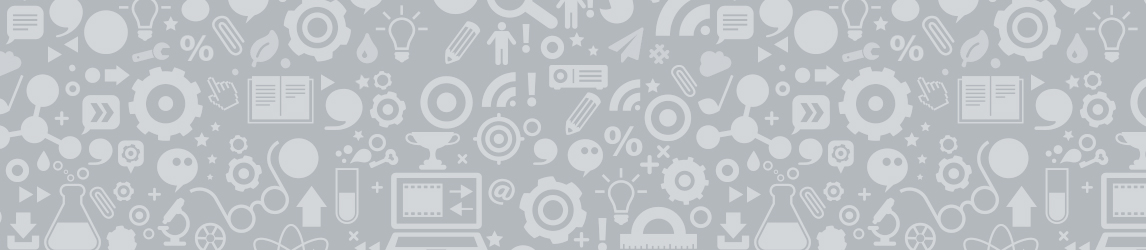Warren Sparrow's Shop
Head of Department at an Outstanding School. I was nominated as one of the top 50 teachers in the Global Teachers Prize. I am a Microsoft Innovative Expert Educator, a Microsoft Fellow and a Microsoft Certified Trainer working in a Google School. I received the Microsoft Award for innovation in ICT, Education Department Provincial Award for Best ICT Practice and Eduweek’s Best Classroom Practice.